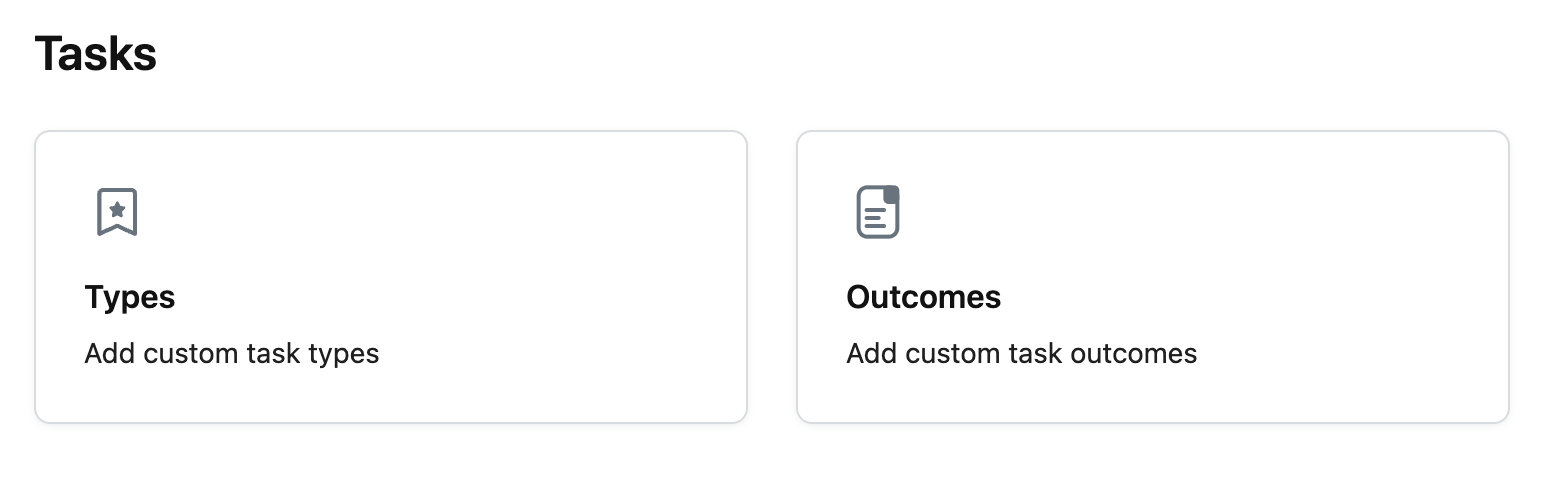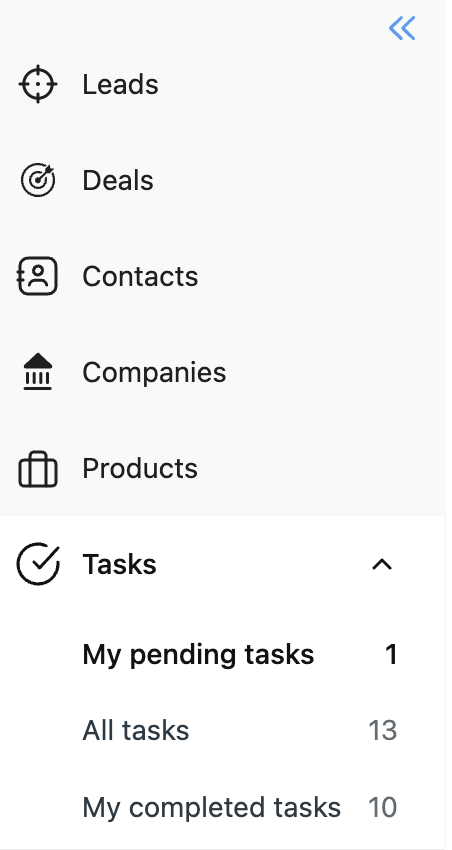Tasks play a crucial role in NeetoCRM, serving as a tool to schedule follow-ups and activities. For example, if there's a need to reconnect or follow up with a lead in two days, you can create a task with all the details and a due date. This task then becomes part of your pending task list, providing an organized way to schedule and manage upcoming activities to avoid oversights.
By default, the creator of a task is assigned as the task owner, but you can reassign the ownership to another user if necessary. If task reminders are enabled, task owners receive reminder emails, and they can easily track their tasks in the "My Pending Tasks" list, ensuring timely and efficient task management.
NeetoCRM has a few system-generated predefined task types, like follow-up and meeting, which cannot be edited. You have the option to add custom task types such as call, email or "meeting over lunch", providing flexibility in task categorization. If you want to add custom task types, Go to Admin panel -> Types under Tasks section
Additionally, it also has predefined task outcomes like "Interested", "Not Interested" and "No Response". You can add additional outcomes, offering a more tailored approach to capturing task results. If you want to add custom task outcomes, Go to Admin panel -> Outcomes under Tasks section
NeetoCRM has three default task views:
My Pending Tasks: This list displays overdue and incomplete tasks owned by logged-in user, arranged by overdue tasks followed by incomplete tasks based on due date and time.
All Tasks: This view shows a comprehensive list of all tasks regardless of ownership status. It includes tasks with all statuses—overdue, incomplete, and completed.
My Completed Tasks: This view exclusively lists the logged-in user's completed tasks, this view provides a focused perspective on accomplished activities.
These default options enhance task visibility and management, contributing to a more organized and efficient workflow within NeetoCRM.